Tutorial: Create a Hello ARM test project
Contents |
Note: This page was superseded by the new Create a Blinky ARM test project page.
If you are new to ARM development, it is recommended to follow this short tutorial and learn how to build a simple test executable program.
Note: this tutorial was created with the GNU Tools for ARM Embedded Processors toolchain in mind. Only when using this toolchain the build is guaranteed to succeed. Using other toolchains might be possible, but small changes might be necessary in the source code and in the linker options.
Prerequisites
Before creating a new project, please be sure you checked all prerequisites described in the How to use page, especially the need to install the build tools if you use Windows as your development platform.
It is also recommended to set the workspace preferences.
Create a new C project
To create a new project, go to Eclipse menu, File → New (or the button in the upper left corner), and select the C Project:
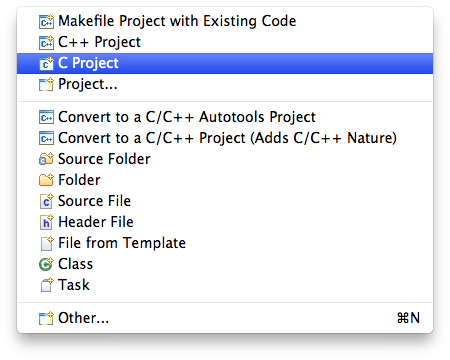
In the C Project window:
- in the Project name: field enter the name of the new project, for example hello
- in the Project type: section expand the Executable type and select Hello World ARM Cortex-M C/C++ Project (after you complete this tutorial, you can also build specific STM32F1x or STM32F4x projects, following the same procedure).
- in the Toolchains: section select Cross ARM GCC
- click the Next > button
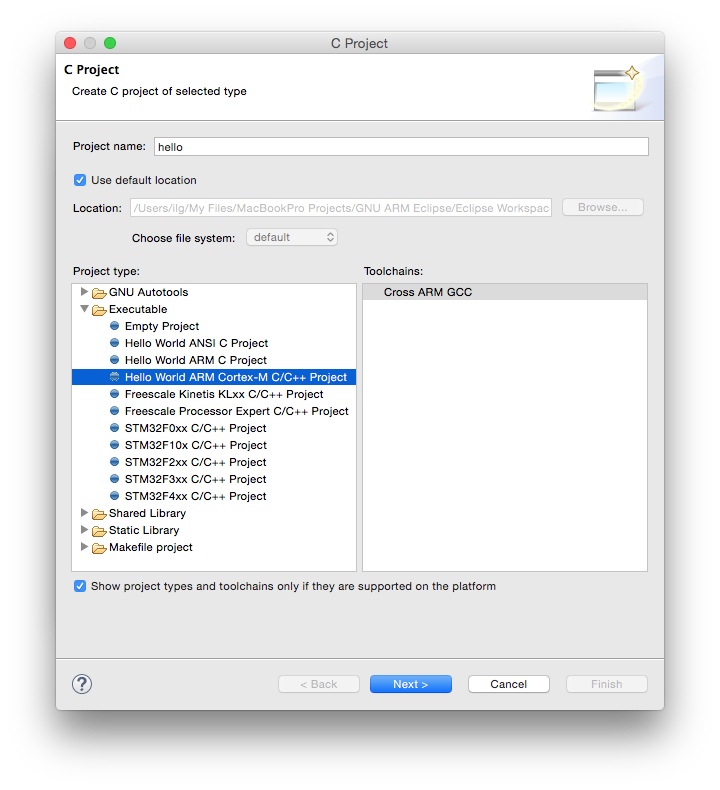
In the Target processor settings window be sure to:
- select the Cortex-M3, since the current version of QEMU emulates only Corte-M3 core
- leave the Clock (Hz): field set to 8000000, since this is the default QEMU value, and for generic cores it cannot be changed
- as for real hardware, the memory sizes reflect exactly the values of the emulated controller (in our case a STM32F103RB)
- for a more complete example, change the Use system calls: fields to Semihosting (POSIX system calls via host)
- click the Next > button.
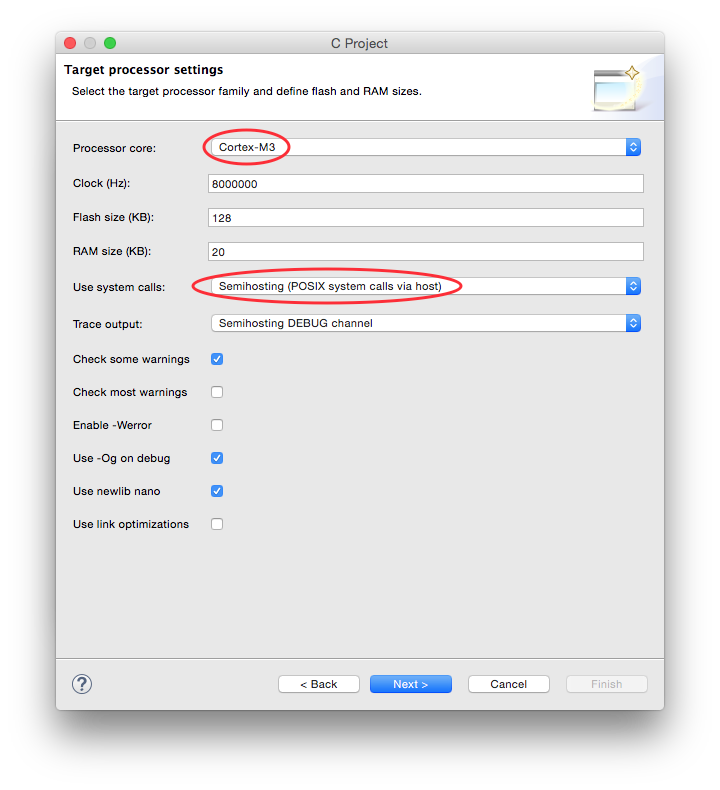
In the Folders page leave the suggested folders unchanged and click the Next > button.
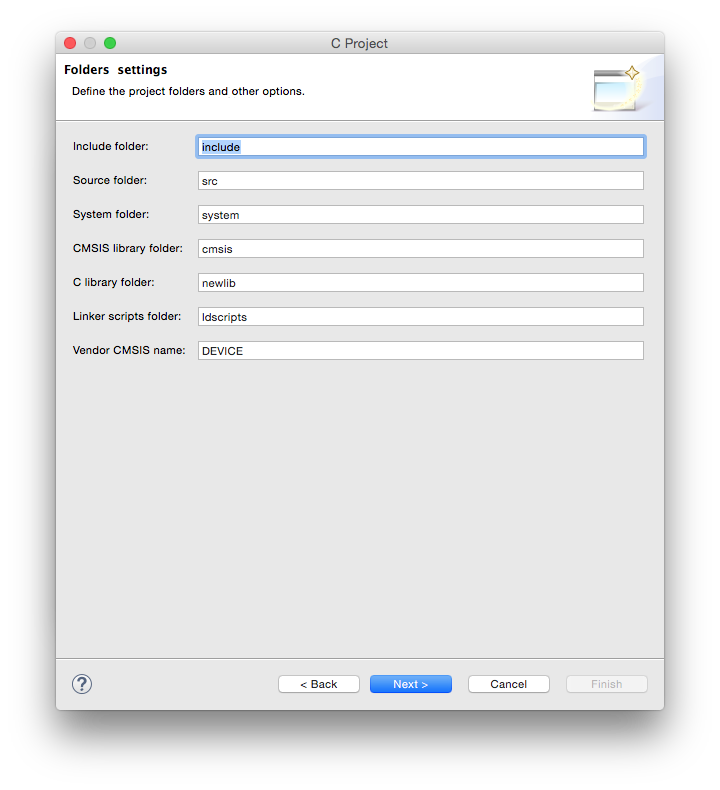
In the Select Configurations page leave the suggested Debug/Release configurations checked and click the Next > button.
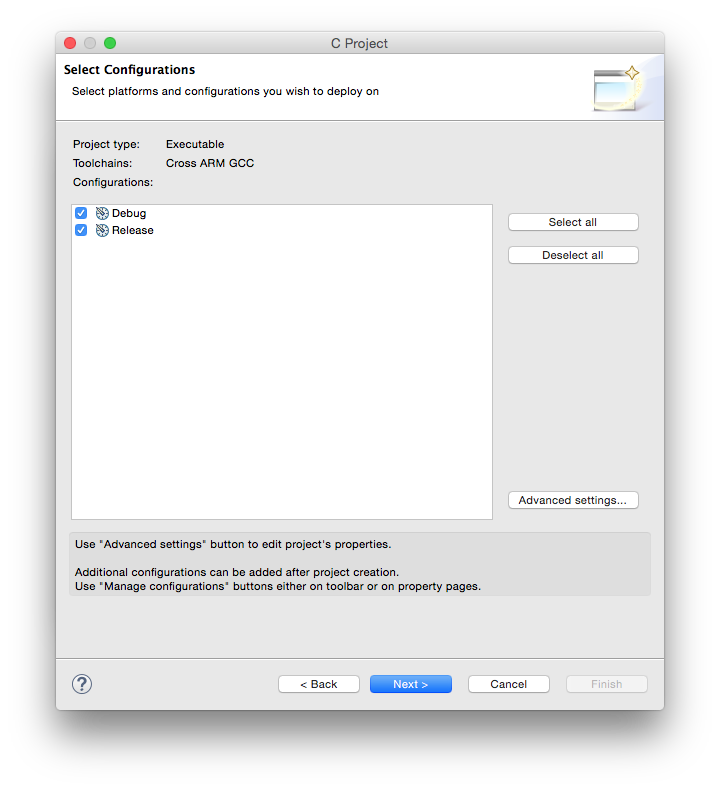
In the Cross GNU ARM Toolchain window:
- select the Toolchain name: GNU Tools for ARM Embedded Processors (mandatory)
- browse for the bin folder within the toolchain folder
- click the Finish button
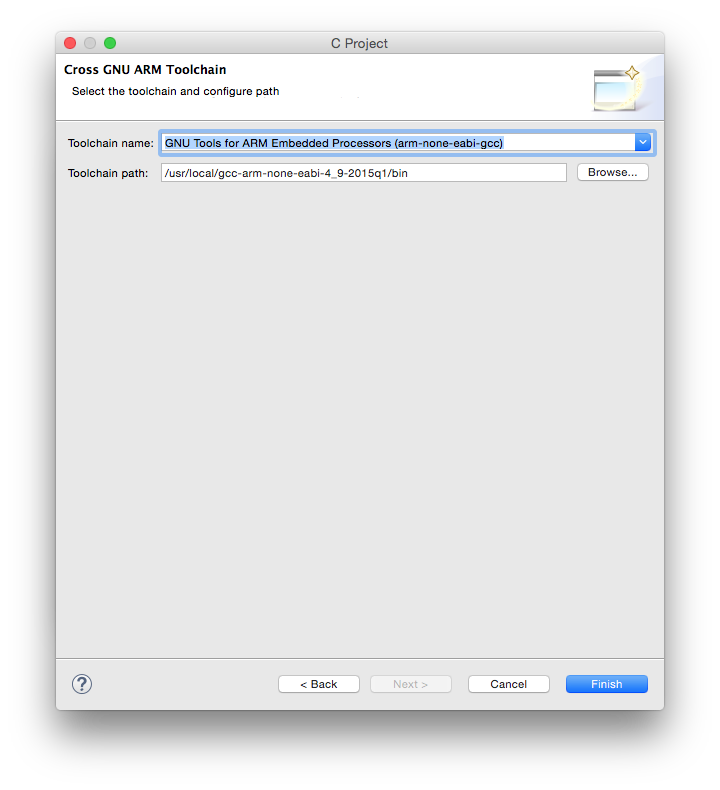
Note 1: when selecting the path, be sure you select the /bin folder where the programs with long, prefixed names are stored, and not the inner /bin folder where the short name programs may be available.
Note 2: DO NOT SKIP this step, it is mandatory to have a correct toolchain path defined in order for the build to complete correctly.
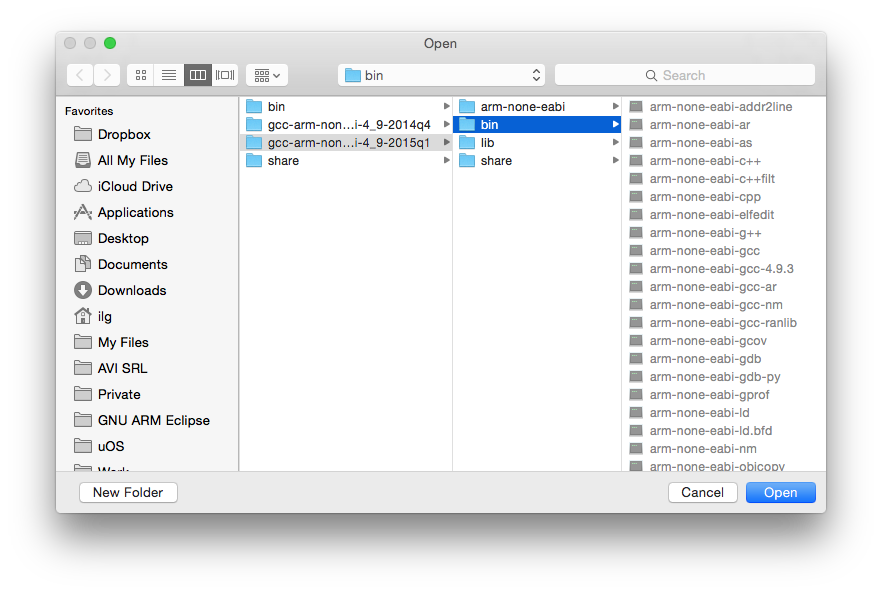
The result of the wizard is a simple project, with a main() function printing a greeting on the standard output.
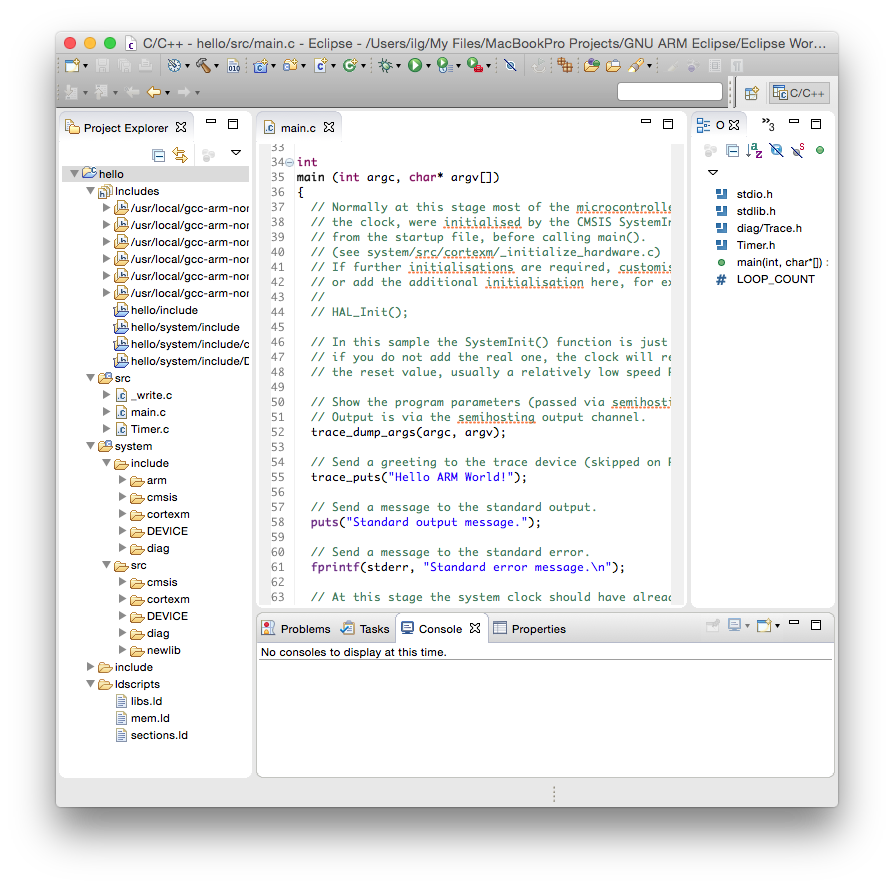
Build the project
To start the build:
- select the new project in the Project Explorer section
- click the hammer icon
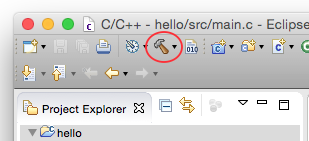
The build process should leave in the Console window a listing like this:
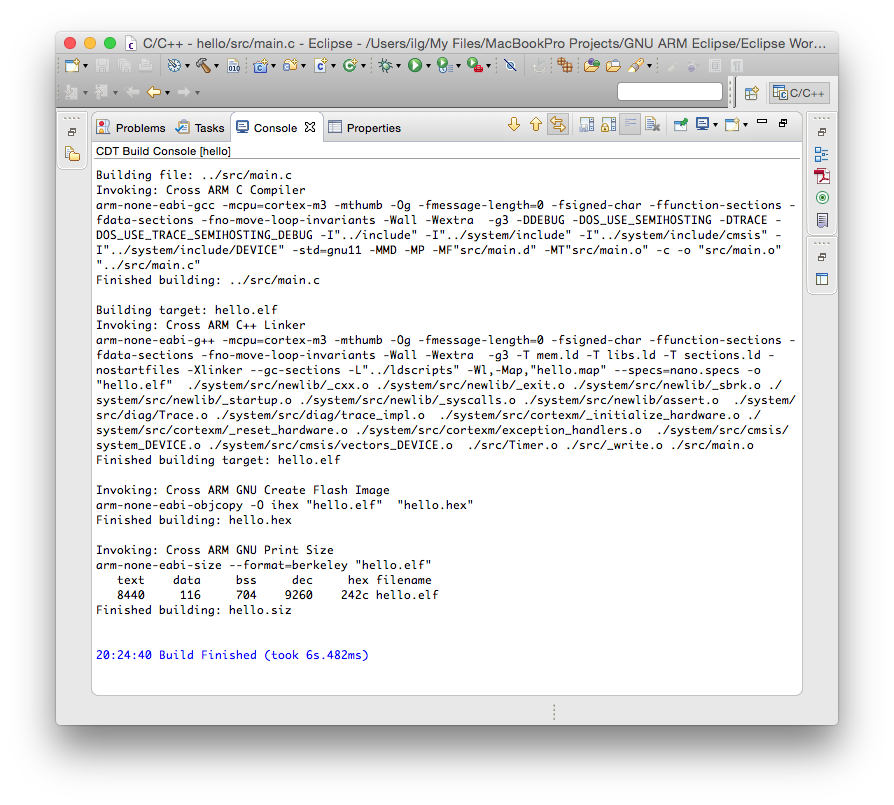
The files created by the build process are left in a folder named by the name of the configuration, for example Debug or Release.
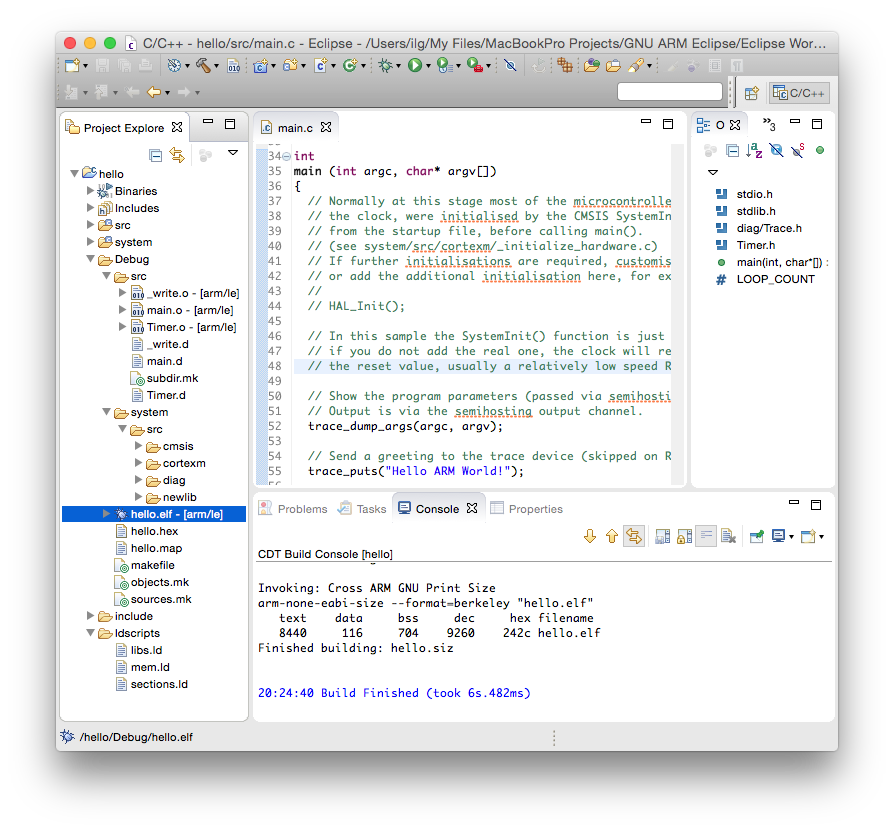
As seen above, the Debug folder is populated with
- all make files required for the build (makefile and various *.mk files, generated by CDT),
- the object files and dependency files generated during the build (main.o and main.d) and
- the final executable file, with all debug symbols, useful for a debug session (hello.elf)
- the binary executable file, ready to be programmed in flash (hello.hex)
- a program map, with all symbols and their associated addresses (hello.map)
Semihosting
Contrary to usual POSIX environments, like GNU/Linux, embedded systems usually do not provide standard input/output devices. In the code generated by the template, the output of the printf() calls, including trace_printf(), is redirected to a special debugging channel implemented by most debuggers, using the semihosting protocol.
Run the test with QEMU
This project is not specific to a physical processor, so no specific initialisations are included, which makes the code generated above being able to run on any Cortex-M3 processors (assuming it has at least the required RAM).
The most convenient way to test such generic code is to use the QEMU Debugging plug-in.
Next step
Once you checked the development environment to be functional, proceed with creating real projects using the STM32Fx templates, Freescale KLxx templates, or, if your target processor is not yet supported, using the Generic Cortex-M template.
Troubleshooting
The usual sources for build failures are:
- a wrong or missing toolchain path; go to the project properties, C/C++ Build → Setting → the Toolchains tab and define the correct path;
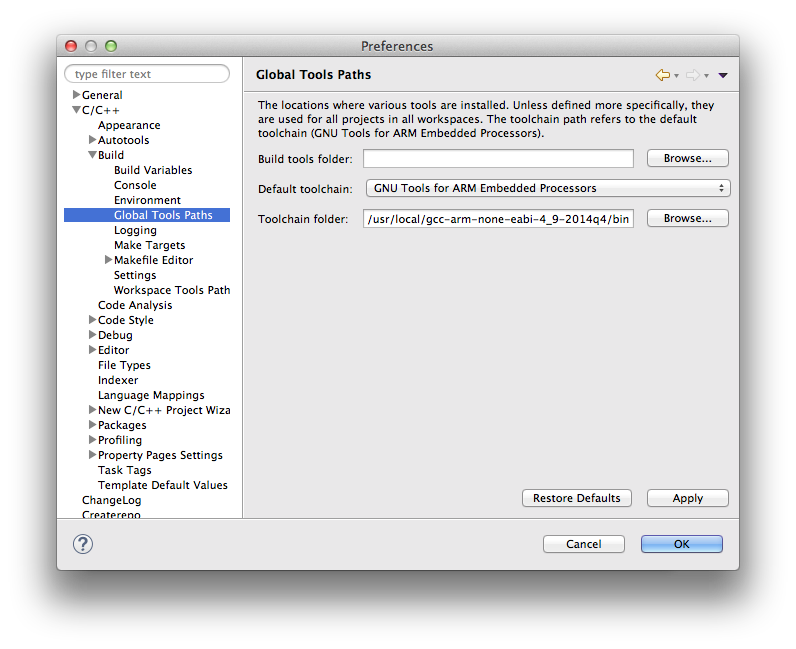
- missing build tools (make & rm) on Windows; install the build tools.
Support
If something went wrong and you cannot build the project, please check the How to use, the FAQ and the Known issues pages. If you do not find the answer to your question, please read the Support page on how to record a support request in the Support tracker. Do not post comments on this page unless they are related to the text (the phrasing is not correct, you discovered typos, etc).
