How to install the ARM toolchain?
Contents |
Overview
The build plug-in is highly configurable in terms of executable names and location, so you can use any 32/64-bits ARM GNU toolchain you preffer, but, for better results, the recommended toolchain for bare metal target applications is GCC ARM Embedded Toolchain (formerly GNU Tools for ARM Embedded Processors); for GNU/Linux target applications, the Linaro family of toolchains provides a large selection of choices, for various specific needs (little/big endian, 32/64-bits, etc).
Important notes: GDB 7.12, distributed with GCC 6.x, requires Neon.3 or higher, otherwise the suspend and terminate buttons in the debug perspective are not functional.
arm-none-eabi-gdb7.12 from the initial6_2-2016q4-20161216crashes on macOS; use6-2017-q1-updateor later.
Target vs host platform
Please note the distinction between the target platform and the host/development platform.
- the target platform defines the environment where the application will be executed, and in general can be either a bare metal (the application sits directly on the hardware and has intimate control of it, usually including a form of scheduler to allow multiple threads to execute pseudo-simultaneously on the same processor), and applications that sit on top of an operating system, usually a distribution of GNU/Linux optimised for embedded environments
- the host/development platform is the platform where the development tools are executed, usually as cross compilers, and can be, in our case, any platform that supports Eclipse, for example Windows, macOS, GNU/Linux, BSD, etc.
Note: Be sure you select the proper toolchain for the target platform, otherwise builds will not succeed, or the generated applications will fail to run. Do not try to use the GCC ARM Embedded to build GNU/Linux applications, because the executables will not run on anything than bare metal, and do not try to use the Linaro toolchains for bare metal applications.
The installation details described below assume the selection of the GCC ARM Embedded toolchain. For other toolchains, please follow the specific installation instructions.
Download
Due to portability reasons, the GNU ARM Eclipse plug-ins do not include any toolchain binaries, but they can be downloaded either from the GNU ARM Embedded Toolchain.
Versions from 4_7 up to 6-2017-q1-update were tested and are known to work properly.
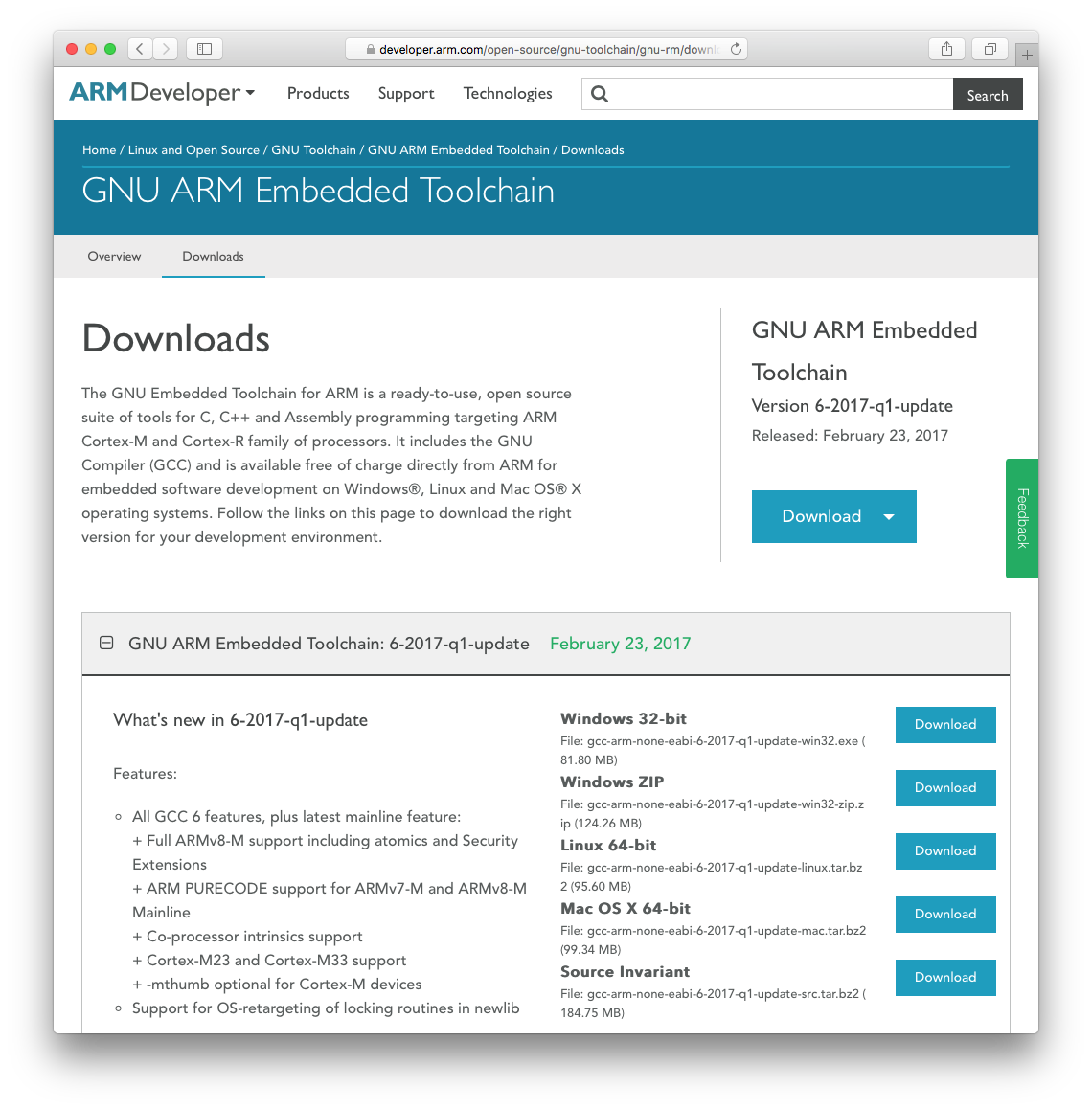
Windows
The following steps can be performed on Windows:
- download the latest Windows installer .exe file (currently
gcc-arm-none-eabi-6-2017-q1-update-win32.exe, about 84 MB) - locate the file (usually in the
...\Downloads\folder) and double click it to start the installer -
authenticate with the administrative password, to allow the installer write in system locations
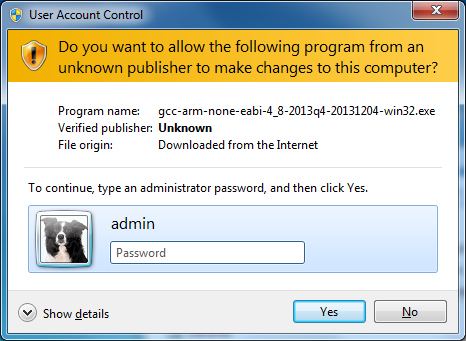
- select the desired language
- confirm that you want to install the toolchain
- accept the terms of the license agreement
-
accept the destination folder, usually a version specific sub-folder of
C:\Program Files\Note: It is highly recommended to do not to change the install path, since the plug-in tries to automatically discover the toolchain by searching only a limited set of possible locations (
${user.home}/AppData/Local/Programs/GNU Tools ARM Embedded,${user.home}/local/GNU Tools ARM Embedded,${user.home}/local,C:/Program Files/GNU Tools ARM Embedded,C:/Program Files (x86)/GNU Tools ARM Embedded,D:/Program Files/GNU Tools ARM Embedded,D:/Program Files (x86)/GNU Tools ARM Embedded)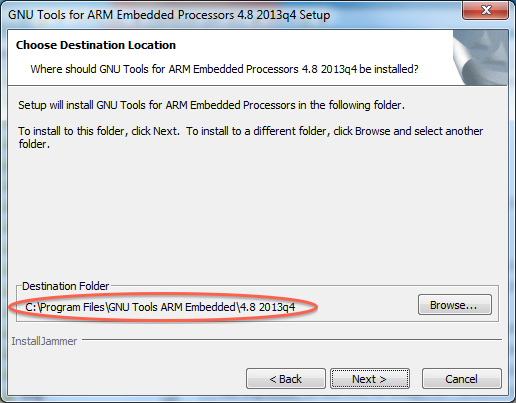
- wait a few moments for the installer to copy files
-
in the final window be sure you disable adding the toolchain path to the environment
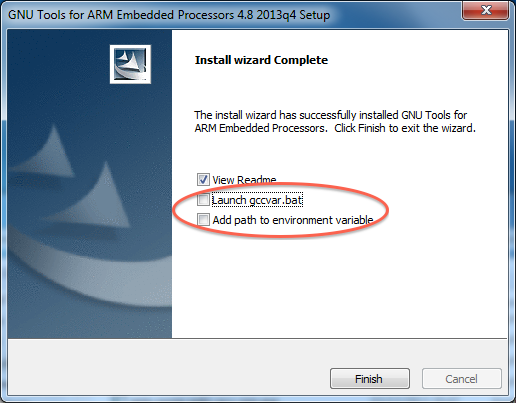
- read the
readme.txtfile -
test if the compiler is functional; use the actual install path:
C:\Users\Liviu Ionescu\>"C:\Program Files\GNU Tools ARM Embedded\4.8 2014q2\bin\arm-none-eabi-gcc.exe" --version arm-none-eabi-gcc (GNU Tools for ARM Embedded Processors) 4.8.4 20140526 (release) [ARM/embedded-4_8-branch revision 211358]
For Windows, the next step would be to install the build tools (make & rm).
The complete toolchain documentation is available in the ...\share\doc\pdf\ folder.
If you’ll ever need to remove the toolchain, there is an uninstall.exe program available in the toolchain root folder.
macOS
The following steps can be performed on macOS:
- download the latest macOS install tarball file (currently
gcc-arm-none-eabi-6-2017-q1-update-mac.tar.bz2, about 99 MB) - locate the file (usually in the
${HOME}/Downloadsfolder) - decide on a location to install the toolchain; the recommended folder is
${HOME}/opt/ -
unpack the archive in the destination folder
Note: It is highly recommended to do not to change the install path, since the plug-in tries to automatically discover the toolchain by searching only a limited set of possible locations (
${HOME}/Applications/GNU Tools ARM Embedded,${HOME}/local/GNU Tools ARM Embedded,${HOME}/local,${HOME}/opt,/usr/local).$ mkdir -p ${HOME}/opt $ cd ${HOME}/opt $ tar xjf ~/Downloads/gcc-arm-none-eabi-6-2017-q1-update-mac.tar.bz2 $ chmod -R -w ${HOME}/opt/gcc-arm-none-eabi-6-2017-q1-update - the result should be a folder like
${HOME}/opt/gcc-arm-none-eabi-6-2017-q1-update -
test if the compiler is functional; use the actual install path:
$ ${HOME}/opt/gcc-arm-none-eabi-6-2017-q1-update/bin/arm-none-eabi-gcc --version arm-none-eabi-gcc (GNU Tools for ARM Embedded Processors 6-2017-q1-update) 6.3.1 20170215 (release) [ARM/embedded-6-branch revision 245512]DO NOT add the toolchain path to the user or system path!
The complete toolchain documentation is available in the .../share/doc/pdf/ folder.
If you’ll ever need to remove the toolchain, only remove the ${HOME}/opt/gcc-arm-none-eabi-6-2017-q1-update, there are no other components stored in system folders.
MacPorts
In case you have MacPorts installed, be sure you remove the MacPorts path from the user path (edit the .profile in your home folder and comment out the line where /opt/local/ is added in front of the PATH), especially if you installed any toolchain inside MacPorts, since this will be a serious source of confusion.
GNU/Linux
The following steps were performed on Ubuntu 14.04 LTSx64 (please adjust them accordingly for other distributions):
-
starting with version 6.x, GNU/Linux toolchains are 64-bits applications, and should work directly on most modern distributions;
-
in older versions, the toolchain executables are 32-bits apps; when running on 64-bits machines, be sure you install the following 32-bits libraries (for different versions check the toolchain README for the actual list):
$ sudo apt-get -y install lib32z1 lib32ncurses5 lib32bz2-1.0 -
on Ubuntu 15.04 the following libraries are required:
$ sudo apt-get -y install lib32ncurses5 -
on Ubuntu 12 LTSx64 all 32-bits libraries were packed in ia32-libs, so you can also use, but be prepared to get a lot of useless libraries:
$ sudo apt-get -y install ia32-libs -
download the latest Linux install tarball file from ARMDeveloper (currently
gcc-arm-none-eabi-6-2017-q1-update-linux.tar.bz2, more than 95 MB)Note: DO NOT install the ARM GCC package that comes with your distribution, especially if it is newer than the one provided by Launchpad, since generally it is not supported, and debugging sessions might fail.
- locate the file (usually in the
${HOME}/Downloads/folder) - decide on a location to install the toolchain; the recommended folder is
${HOME}/opt/ -
unpack the archive in the destination folder
Note: It is highly recommended to do not to change the install path, since the plug-in tries to automatically discover the toolchain by searching only a limited set of possible locations (
${HOME}/local,${HOME}/opt,/usr/local).$ mkdir -p ${HOME}/opt $ cd ${HOME}/opt $ tar xjf ~/Downloads/gcc-arm-none-eabi-6-2017-q1-update-linux.tar.bz2 $ chmod -R -w ${HOME}/opt/gcc-arm-none-eabi-6-2017-q1-update - the result should be a folder like
${HOME}/opt/gcc-arm-none-eabi-6-2017-q1-update -
test if the compiler is functional; use the actual install path:
$ ${HOME}/opt/gcc-arm-none-eabi-4_8-2014q1/bin/arm-none-eabi-gcc --version arm-none-eabi-gcc (GNU Tools for ARM Embedded Processors) 4.8.3 20140228 (release) [ARM/embedded-4_8-branch revision 208322]DO NOT add the toolchain path to the user or system path!
The complete toolchain documentation is available in the .../share/doc/pdf/ folder.
If you’ll ever need to remove the toolchain, only remove the ${HOME}/opt/gcc-arm-none-6-2017-q1-update, there are no other components stored in system folders.
Toolchain path
To be sure you did not miss this recommendation, here it is again:
DO NOT add the toolchain path to the user or system path!
If there would be only one single version of one single toolchain in existence, then it wouldn’t be a problem, but as soon as you start real world applications, you will face at least the need to keep multiple versions of the same toolchain installed, if not multiple toolchains, and this is when your trouble starts.
The GNU ARM Eclipse plug-in has an advanced toolchain path management (presented in more detail in the separate page). Use it!
GDB 7.12
GDB 7.12 distributed with the initial GCC 6.2 (gcc-arm-none-eabi-6_2-2016q4-20161216) has several issues (crashes on macOS and is incompatible with Neon.2).
The recommendation is to use the update version gcc-arm-none-eabi-6-2017-q1-update, or later. If you prefer a safer setup, use GCC 5.4 from gcc-arm-none-eabi-5_4-2016q3-20160926.
